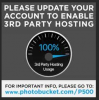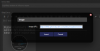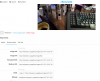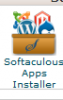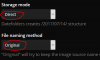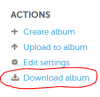Ok, so Photosucket screwed us.
Here is one way you can fix your Blogs, and any other posts that you can still edit.
You can easily run your own private image hosting app that is even more powerful than Photobucket, and a heck of a lot faster, with no Ads. You can even set it up for a group of users, each with their own logon. If you have a small group, it would only be $1 or less a month to maintain this.
The beauty of this is you are controlling your own images, and links, nobody can ever cut you off and hold you for ransom.

This assumes that you have a website being hosted by some "Web Hosting" service, I use "Lunarpages", a lot of other folks like "GoDaddy", there are hundreds out there.
Install Chevereto:
Now, download all of your Photobucket Albums:
Now, upload your photos into Chevereto:
Now, to fix you old Posts and Blog entries:
Edit the old post and do this:
While in EDIT Mode, click on the ransom thumbnail:

Highlight the portion of the link all the way up to the last backslash just prior to the filename, and delete it.

after deletion, just the /filename left.

Now paste in the prefix for your new CHEVERETO file path:

And click INSERT:
Your image will now appear.

©2017 Mike Petro. This is an open access article distributed under the terms of the Creative Commons Attribution License, which permits unrestricted use, distribution, and reproduction in any medium, provided the original author and source are credited.
Here is one way you can fix your Blogs, and any other posts that you can still edit.
You can easily run your own private image hosting app that is even more powerful than Photobucket, and a heck of a lot faster, with no Ads. You can even set it up for a group of users, each with their own logon. If you have a small group, it would only be $1 or less a month to maintain this.
The beauty of this is you are controlling your own images, and links, nobody can ever cut you off and hold you for ransom.
This assumes that you have a website being hosted by some "Web Hosting" service, I use "Lunarpages", a lot of other folks like "GoDaddy", there are hundreds out there.
- If you dont have one, you can get one for less than $6-$10 a month quite easily. Look for a service that uses "cpanel" (important) for managing your web account, they are quite common. shop around, there are hundreds of web hosting services out there, and they are quite inexpensive now.
Install Chevereto:
- Download and install "Chevereto-Free". If your web host "cpanel" has a "Softaculous Apps Installer" (many do) there is a good chance this app is already in there.
- Once installed there are two very important settings you want to make. This is what will make fixing your old post easier. These settings are found under Dashboard/Settings/Image Upload
- There are tons of other settings, just make sure you get the 2 above right. This would be a good time to upload a few images, and play with all of the other settings and make sure you get it behaving the way you want to. Takes a few minutes, but its worth it.
Now, download all of your Photobucket Albums:
- Log into photobucket and click the "Library" link
- Click on a "Bucket" or an "Album".
- Look on the right-hand side for ACTIONS
- Click on the DOWNLOAD ALBUM link
- This will allow you to download the whole album in one zip file which you then save somewhere on your computer.
- Do this for each ALBUM in Photobucket. Note, if you have sub-folders in an album, you have to do each one individually.
Now, upload your photos into Chevereto:
- Upload each of your albums into CHEVERETO
- I recommend sorting them into albums as you upload them, you will see the link to do so after the upload is complete.
- Dont worry though, you can move them from one album to another later if you like, it wont break the links.
- Do this for each the zip files you downloaded from Photobucket.
- A key concept here was keeping the exact same filenames that you had in Photosucket, this makes fixing your posts MUCH easier.
- Dont realy on your original files (that maybe you still have in your camera or whatever) as Photosucket changed the filenames when you uploaded them there. We now want to keep and recycle those changed filenames.
Now, to fix you old Posts and Blog entries:
Edit the old post and do this:
While in EDIT Mode, click on the ransom thumbnail:
Highlight the portion of the link all the way up to the last backslash just prior to the filename, and delete it.
after deletion, just the /filename left.
Now paste in the prefix for your new CHEVERETO file path:
And click INSERT:
Your image will now appear.

©2017 Mike Petro. This is an open access article distributed under the terms of the Creative Commons Attribution License, which permits unrestricted use, distribution, and reproduction in any medium, provided the original author and source are credited.